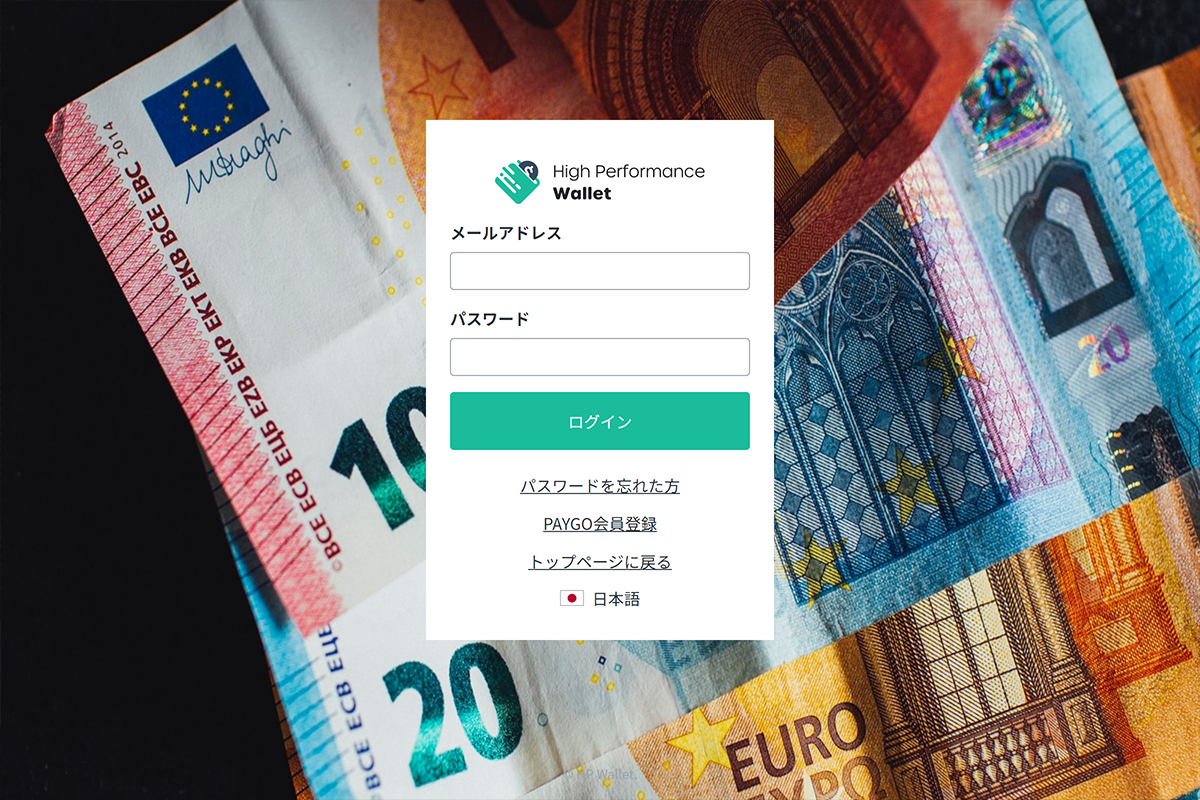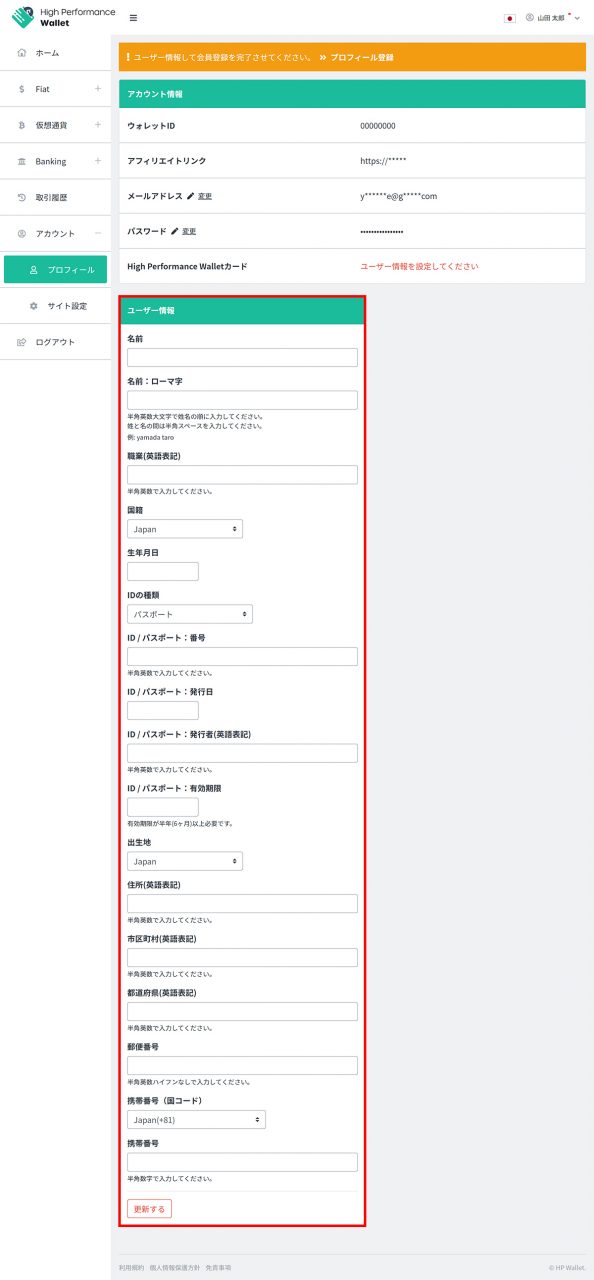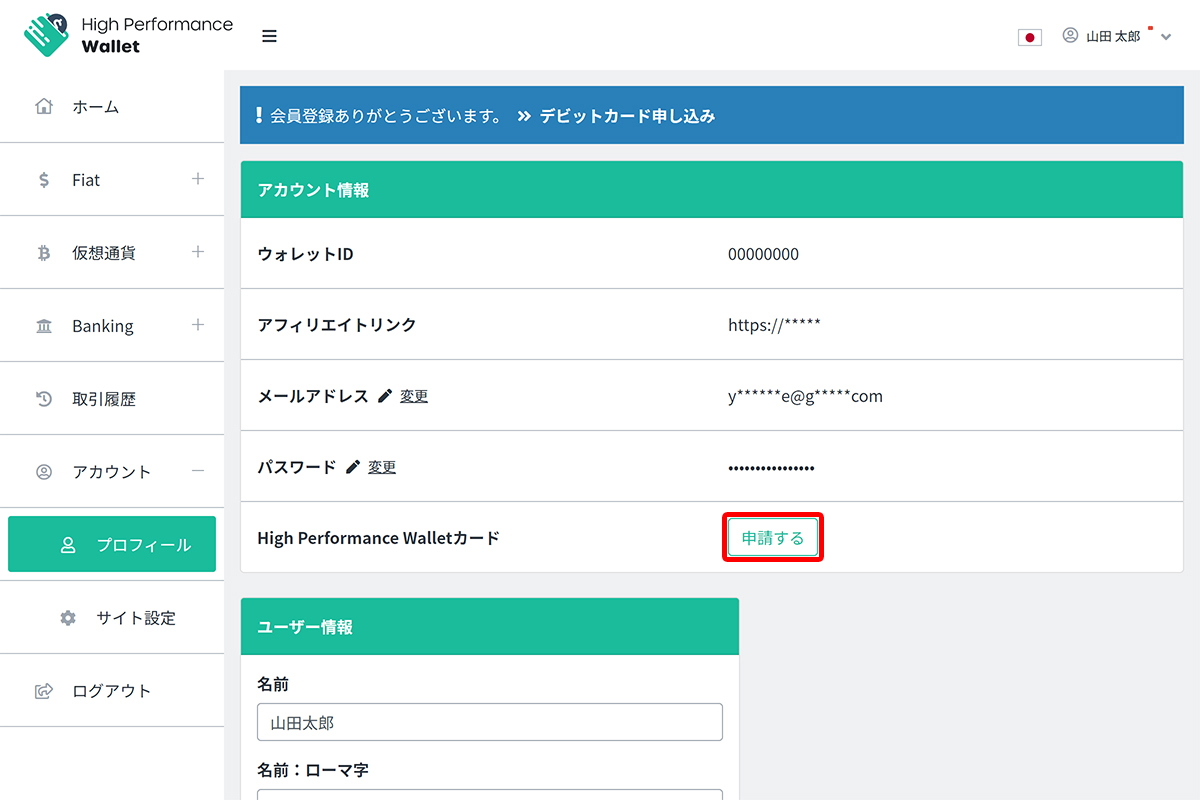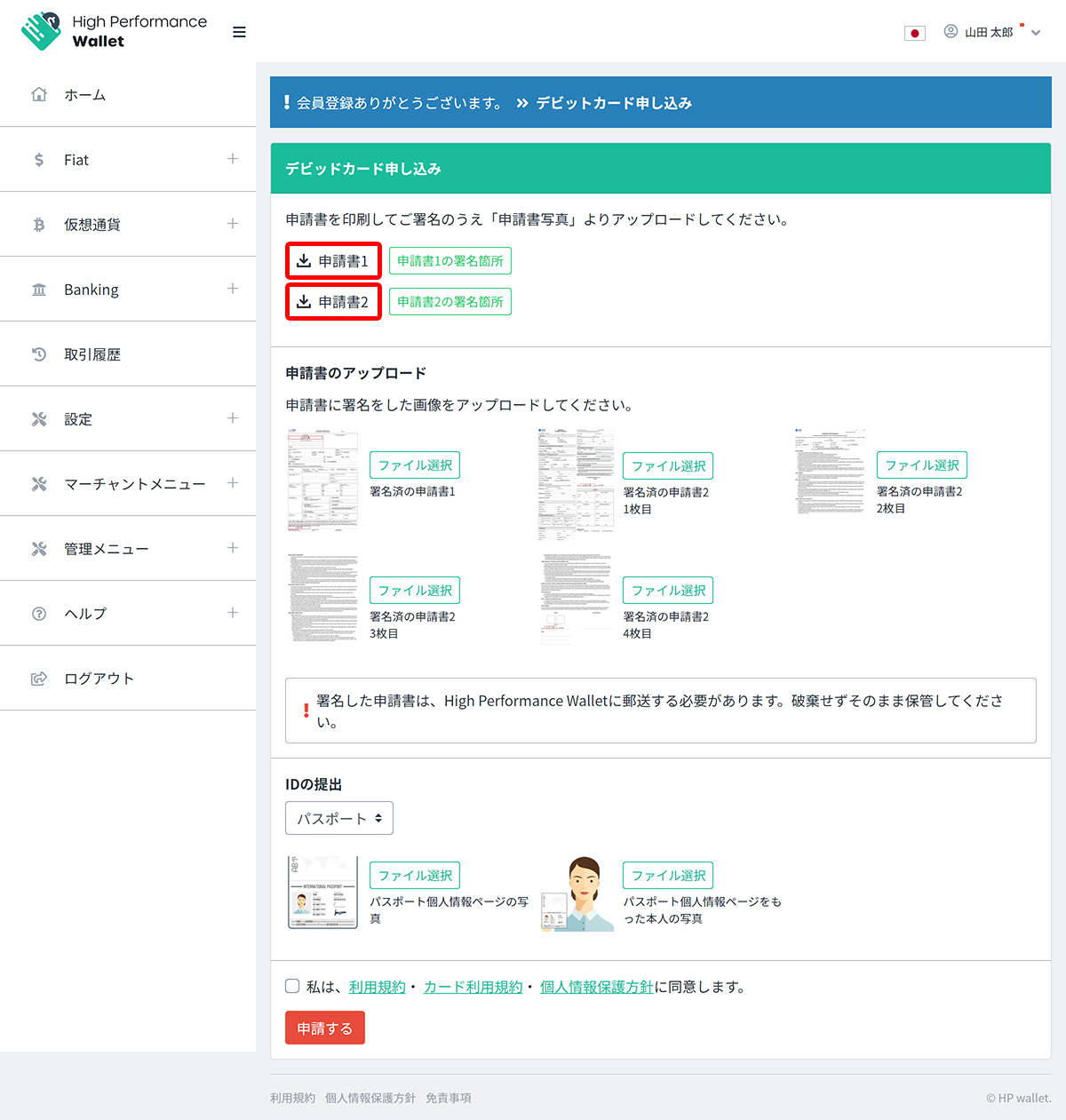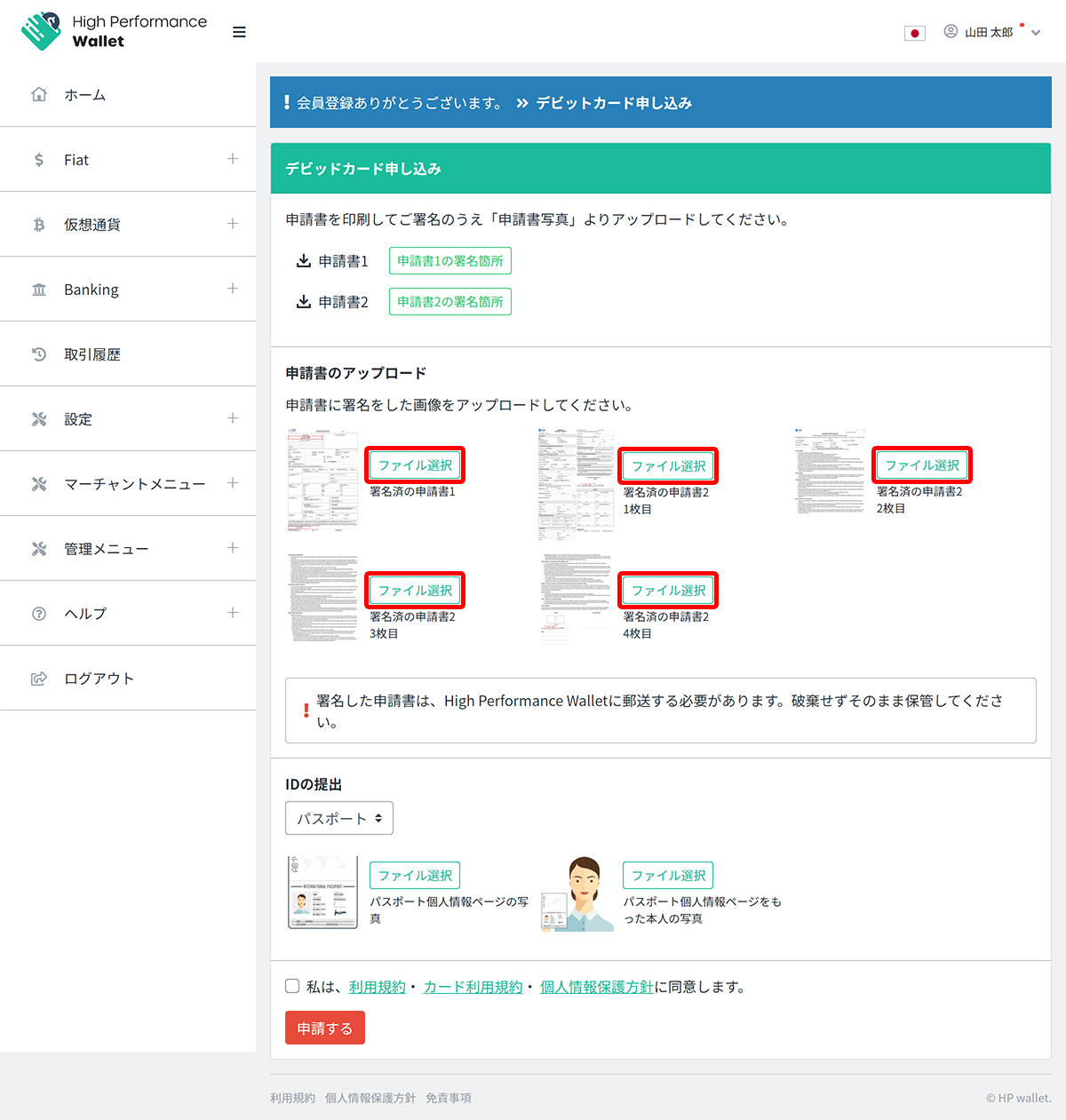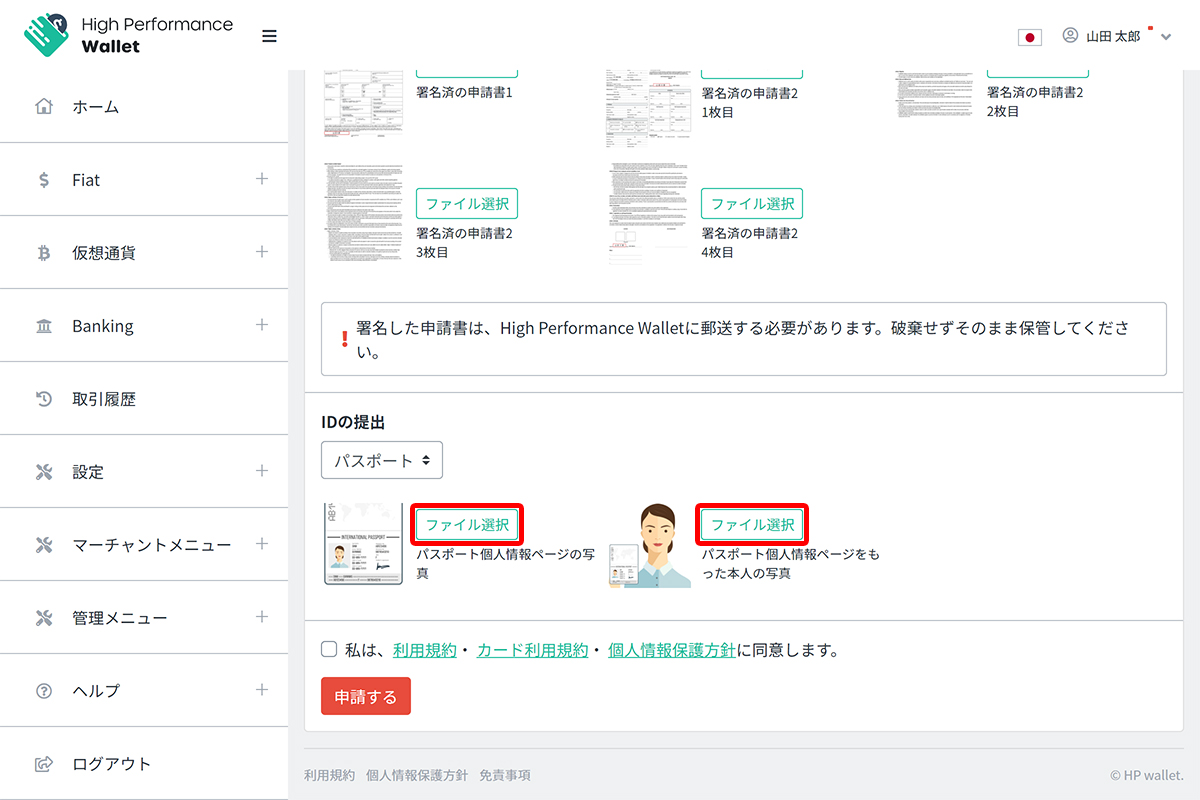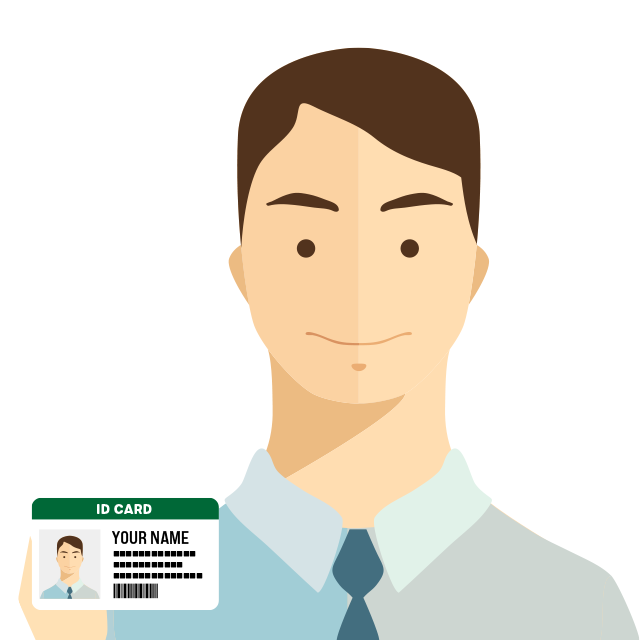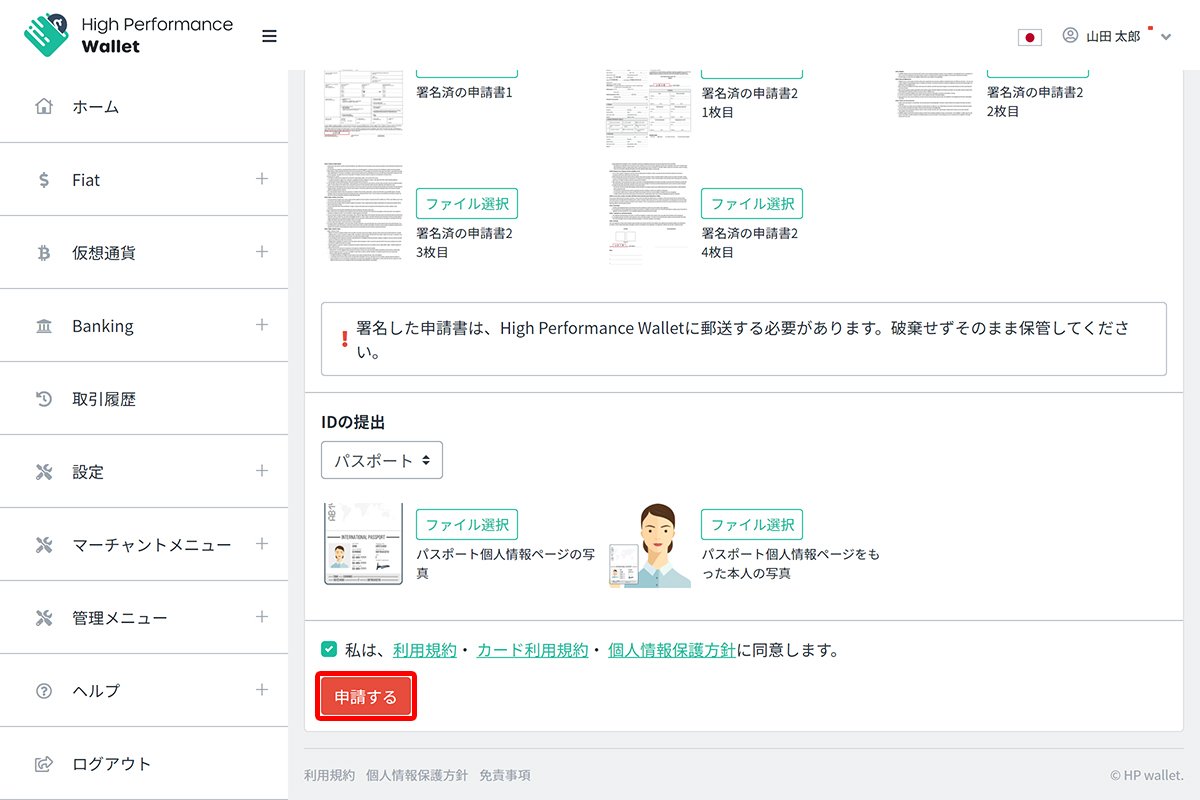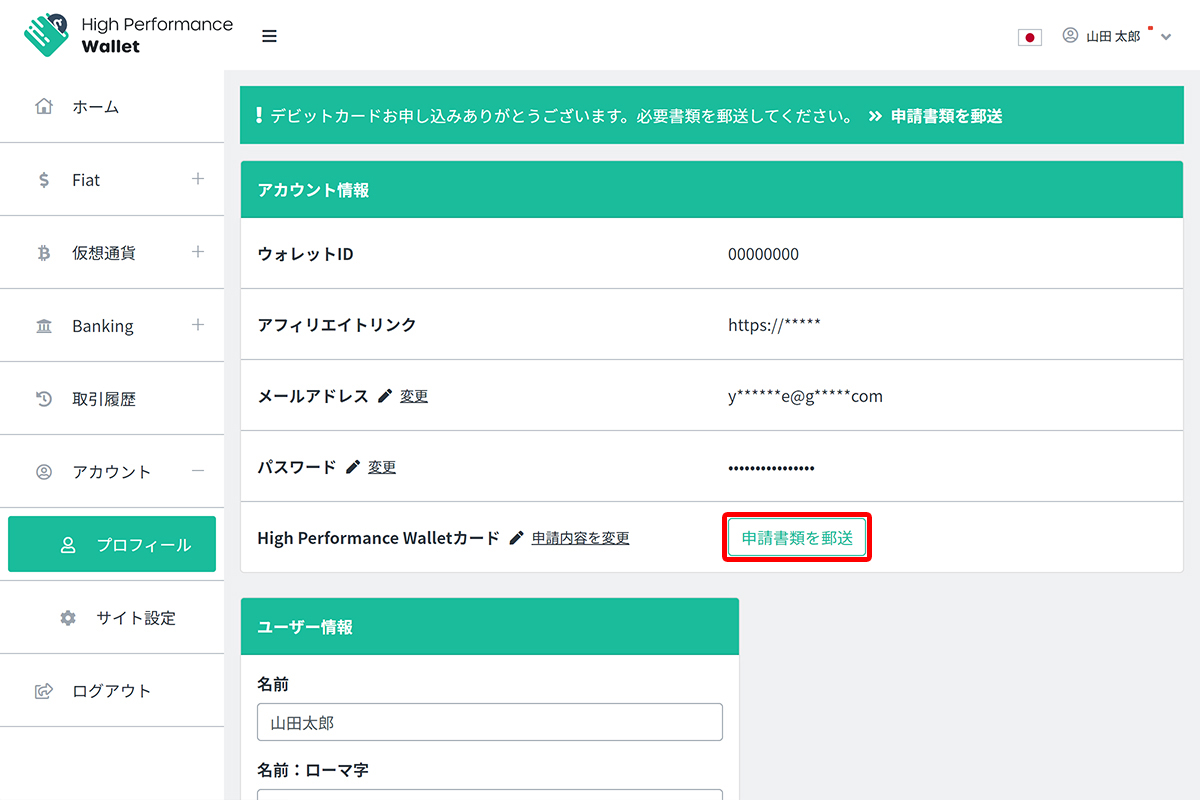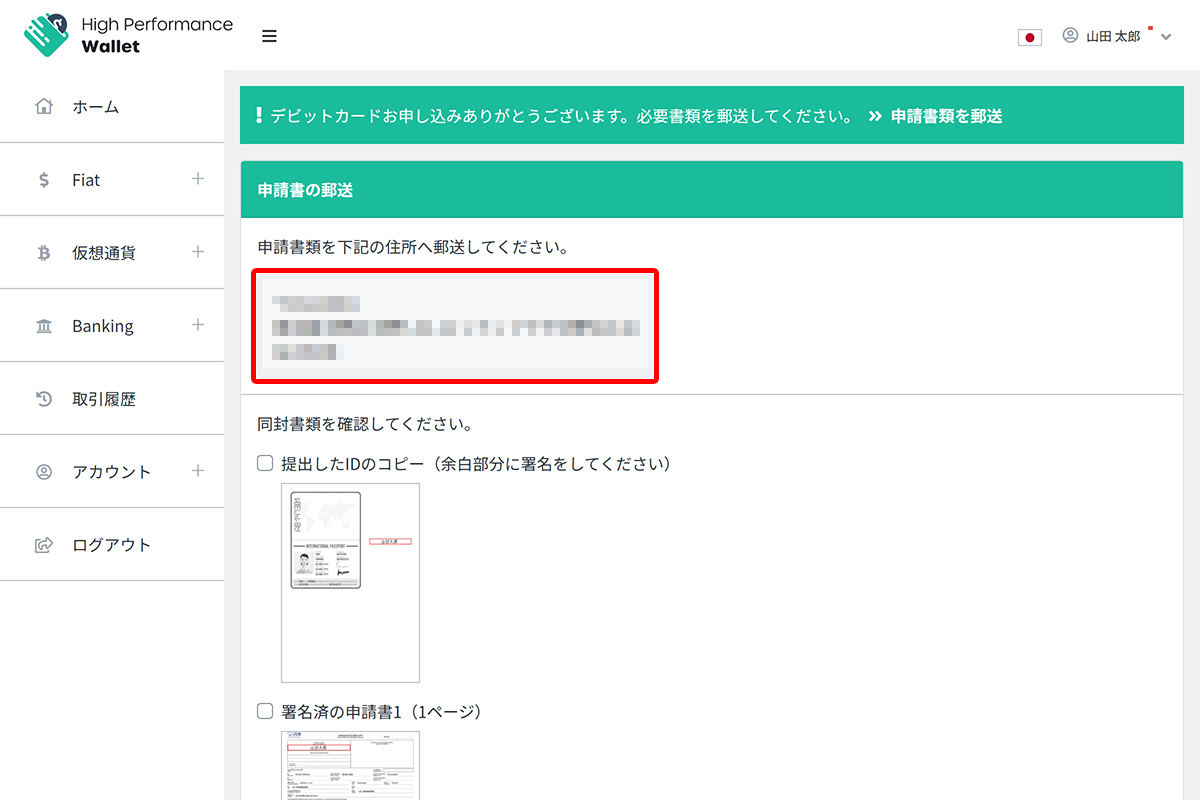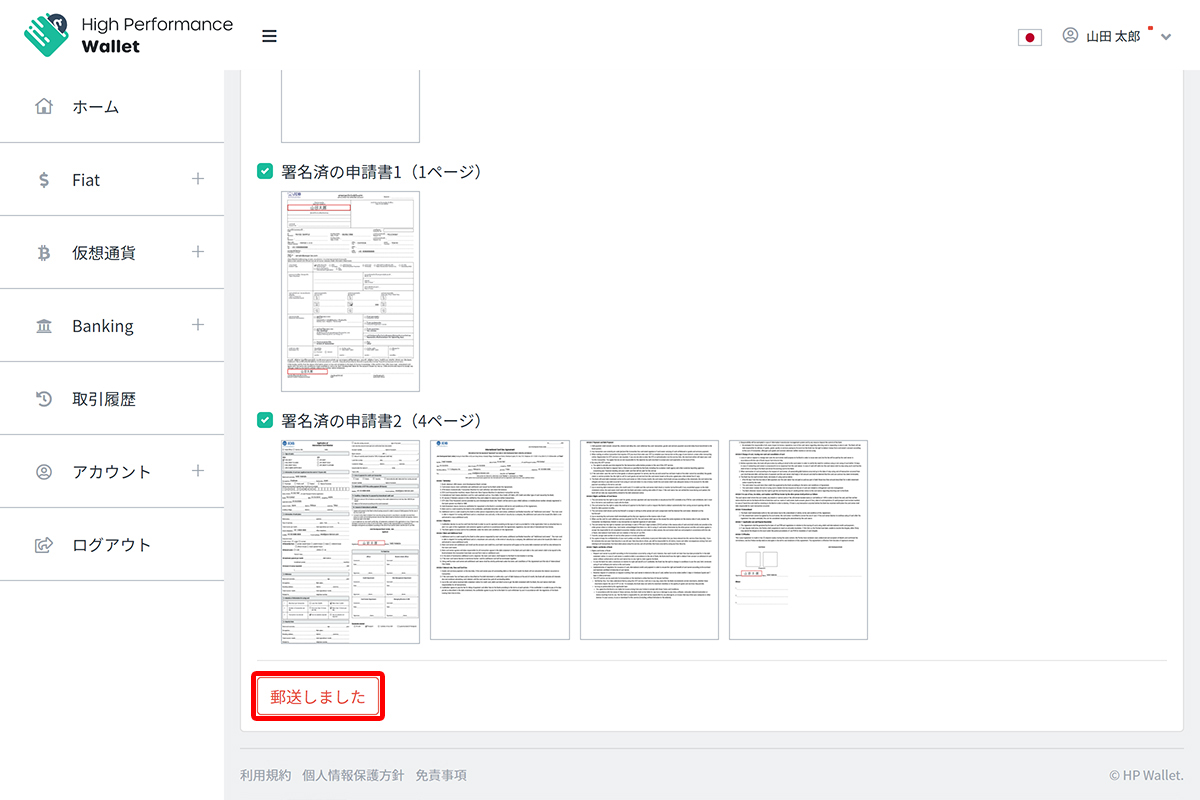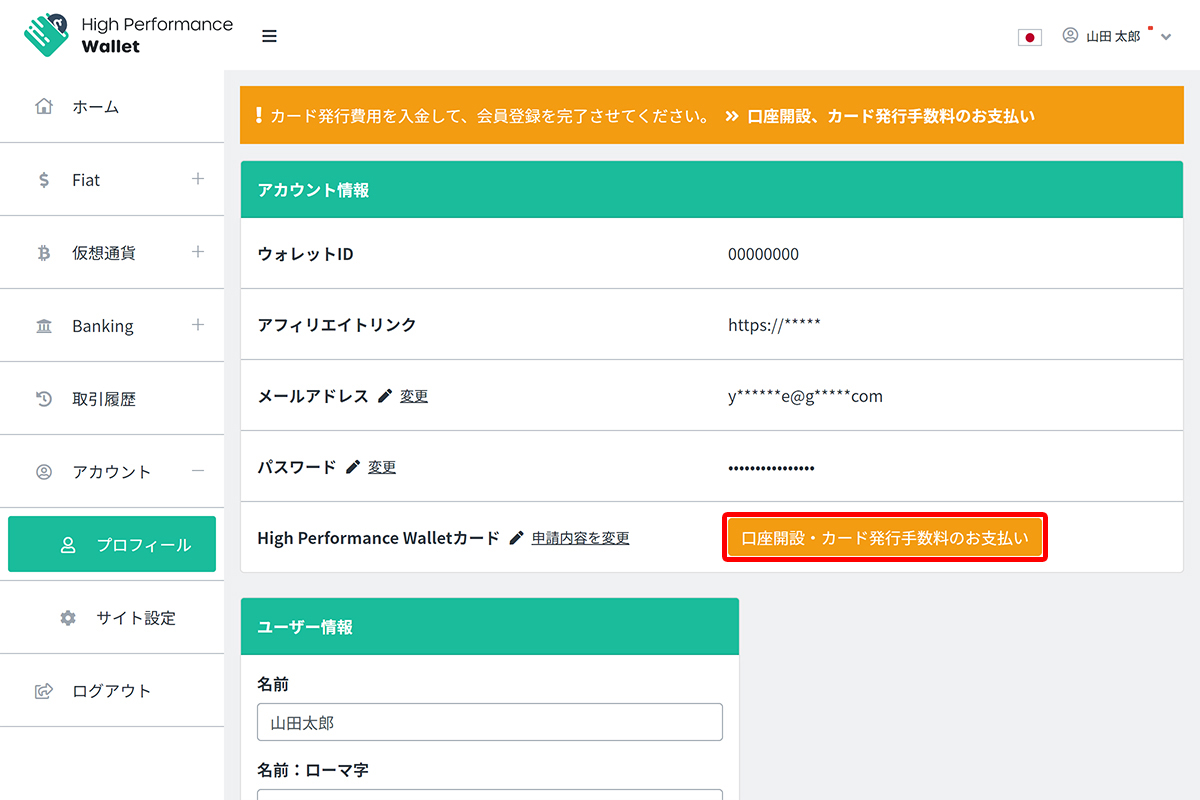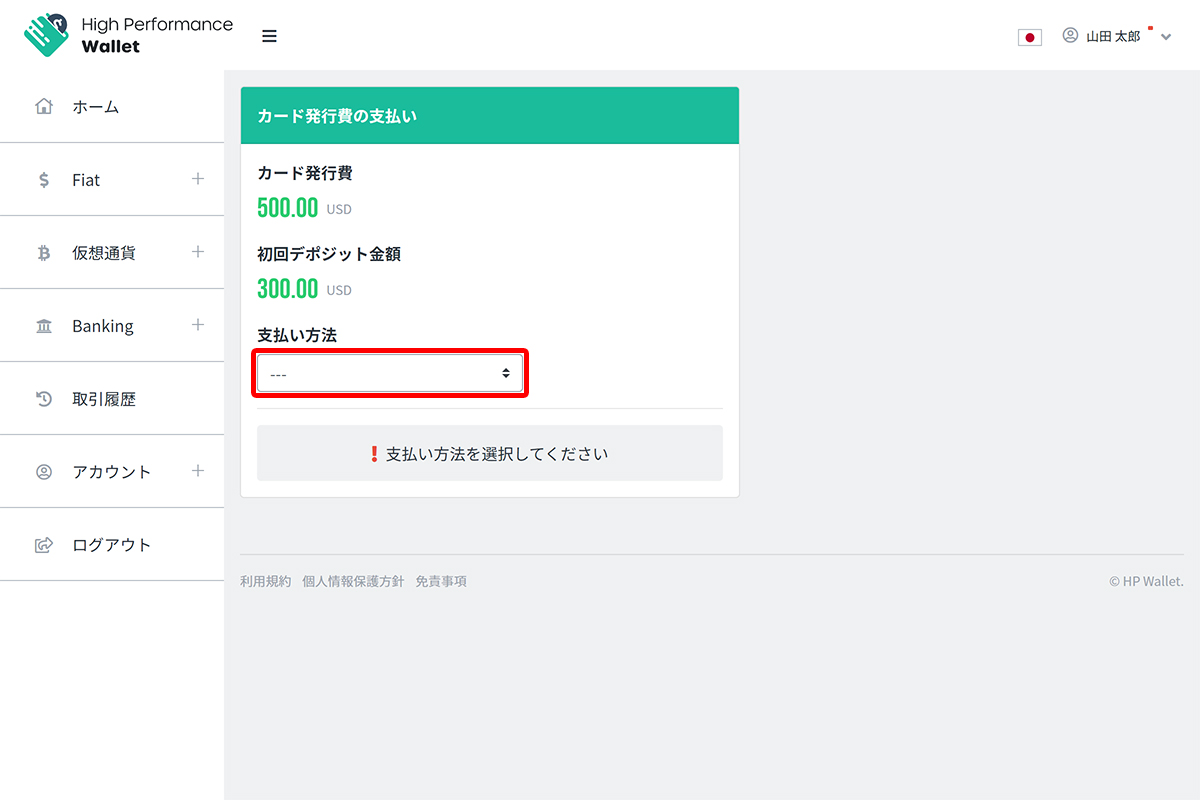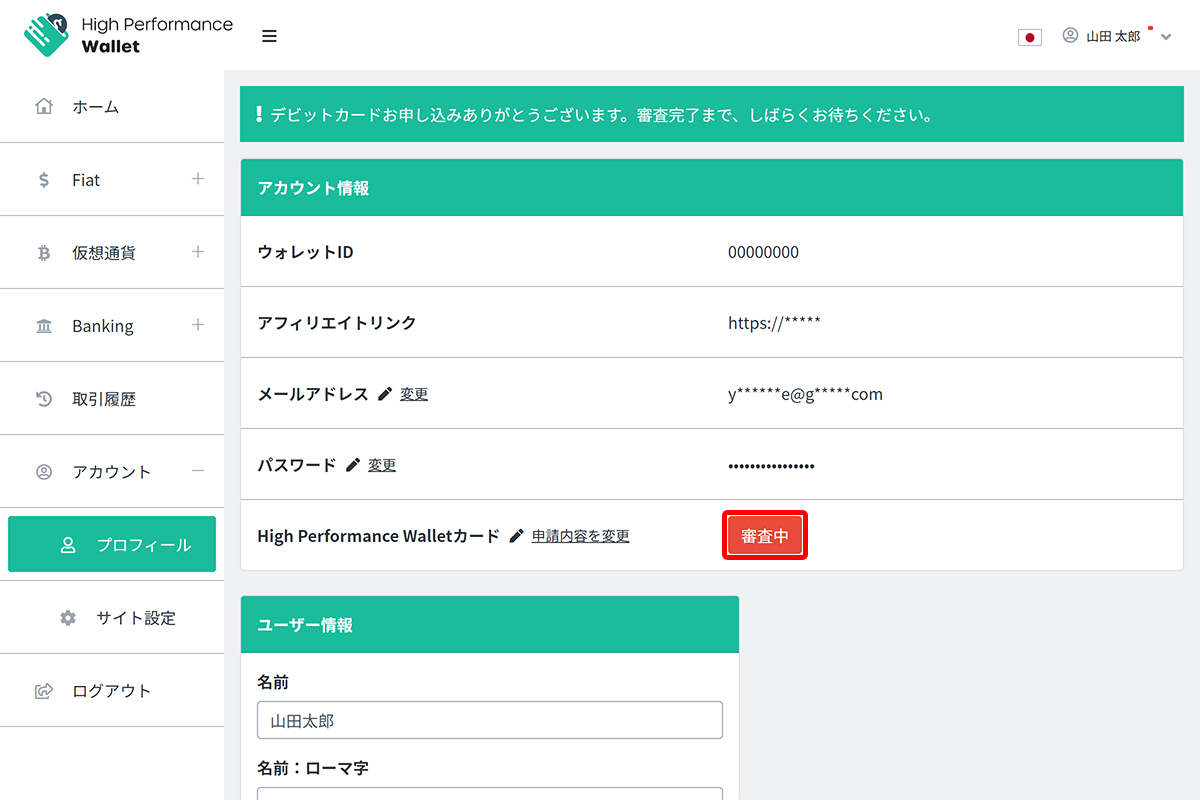We will show you how to apply for opening a High Performance Wallet account. The High Performance Wallet card will be automatically applied when the account is opened.
1. Login to High Performance Wallet
Please log in to High Performance Wallet from the login page.
If you do not have an account, Create an account from “Member Registration“.
2. Enter user information required to open an account
On the profile screen (Account> Profile),
Enter your user information and click Update.
| 入力項目 | 入力例 | 備考 |
|---|---|---|
| Name | 山田太郎 | |
| Name: Alphabet | YAMADA TARO | ・ Enter in half-width alphanumeric characters ・ Enter in all capital letters ・ Enter in the order of first and last name ・ Half-width space between first and last name |
| Profession (English notation) | EMPLOYEE | Enter in half-width alphanumeric characters |
| Country of Citizenship | Japan | |
| Birthday | 1988/8/8 | |
| ID type | パスポート | |
| ID / Passport: number | PG1234567 | Enter in half-width alphanumeric characters |
| ID / Passport: issue date | 2011/11/11 | |
| ID / Passport: Issuer (English notation) | MOFA | Enter in half-width alphanumeric characters |
| ID / Passport: expiration date | 2021/11/11 | Expiration date must be 6 months or more. |
| Place of birth | Japan | |
| Street address (English notation) | 102 Buildname 1-2-3 Chiyoda | Enter in half-width alphanumeric characters |
| Municipality (English notation) | Chiyoda-ku | Enter in half-width alphanumeric characters |
| Prefectures (English notation) | Tokyo | Enter in half-width alphanumeric characters |
| Postal code | 1000001 | Enter half-width numbers without hyphens |
| Mobile number (country code) | Japan(+81) | |
| Mobile number | 9012345678 | Enter half-width numbers without hyphens |
3. Move to the debit card application screen
7. Upload ID photo
Upload the image below
- ID photo
- ID and photo of yourself
*When using an ID other than your passport (driver’s license, etc.), please also upload the front and back side.
ID type
Be sure to select the ID shown on the application form.
9. Move to the mailing screen of application documents
10. Mail application documents
Mail the following documents to the designated address
- Signed Application 1 (1 page)
- Signed application 2 (3 pages)
- A copy of the submitted ID (sign in the margin)
If you use an ID other than your passport (driver’s license, etc.), please enclose the signed copy of front and back.
13. Complete payment of Fees
14. Confirm that the screening has started
Make sure that the High Performance Wallet card in your account information is “Under Review”.
The card will be mailed as soon as the screening is completed.
When you receive the card, please activate it.
How long does it take?
It takes 3-12 weeks for the card to be delivered after the bank screening process.